Four Ways to Find Your Customers in Salesforce
Four Ways to Find Your Customers in Salesforce
When you need to locate a customer, contact, or any other record in Salesforce, you have several search methods at your disposal. Each approach serves different situations, and understanding how they work helps you find information quickly.
This article explains four ways to search for records in Salesforce, using Accounts and Contacts as examples. These same methods apply to other types of records in your system.
Global Search
Global Search (also called Einstein Search) works like a search engine for your Salesforce data. You'll find the search bar at the top of your screen, accessible from anywhere in the application. Type a customer name, email, phone number, or other information, and Salesforce scans across multiple record types to find matches.
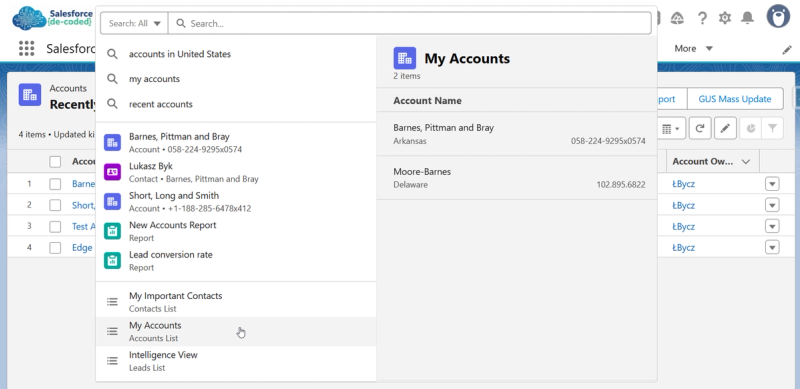
The search displays results organized by type—Accounts, Contacts, Opportunities, Cases, and so on. As you type, Salesforce provides instant suggestions based on your recent activity and frequently accessed records. This predictive element helps you reach commonly needed information faster.
Global Search looks through various fields on each record type, not just the name. For an Account, it might search the company name, website, billing address, and other text fields. For Contacts, it examines names, email addresses, phone numbers, and titles. Your administrator determines which specific fields are searchable for each record type.
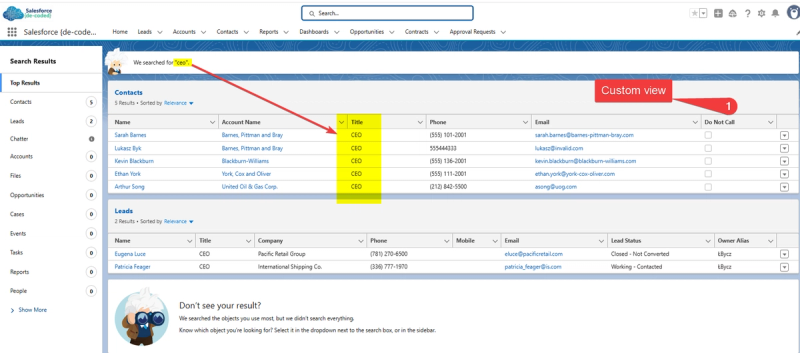
The search results display shows a limited number of matches for each record type. Click "View All" for a specific type to see the complete list of matching records. Each result shows key information configured by your administrator—typically including the record name, important fields, and when it was last modified.
If you don't see a record you expect to find, several factors might be limiting your results. Your organization may have security settings that restrict which records you can access based on your role. The search might also be configured to exclude certain record types or fields from results. Additionally, very recent records sometimes take a few moments to appear in search results due to how Salesforce indexes data. Your administrator can review and adjust these settings if needed.
Some organizations customize the search experience by setting which fields appear in results, adjusting the relevance ranking of different record types, or creating synonym groups that help the search understand equivalent terms in your business context.
List Views
List Views display filtered sets of records in a table format. Think of them as saved spreadsheet views that you can return to repeatedly without recreating your filters each time.
Salesforce provides standard list views for each record type. For Accounts, you might see "All Accounts," "My Accounts," or "Recently Viewed Accounts." These built-in views offer common filtering options that most users need. You can switch between list views using the dropdown menu at the top of any list page.
Creating custom list views lets you define exactly which records appear based on conditions you specify. You might create a view for "Accounts in Healthcare Industry" or "Contacts Added This Quarter" or "High Priority Cases." Each view saves both your filter criteria and your chosen column layout, so you see exactly the fields you need when you return to that view.
Creating and editing list views requires specific permissions in your Salesforce organization. Some companies prefer that only administrators create shared list views to maintain consistency across teams, while others give individual users the ability to create personal views. Your administrator controls these permissions.
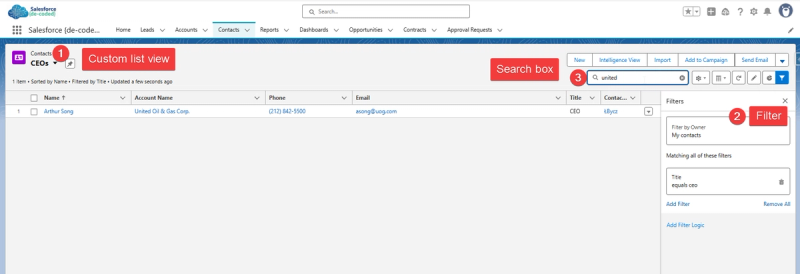
Each list view includes a search box at the top that filters the currently displayed records. This search only looks through what's already visible in your view—it doesn't search your entire database. If you've created a view showing West Coast accounts and you search for a customer name, you'll only see results for West Coast accounts matching that name.
You can share custom list views with other users or groups. This sharing capability proves useful when your team needs to work from the same filtered perspective. A sales manager might create a view of accounts in their territory and share it with their team, ensuring everyone sees the same set of accounts.
Reports
Reports provide another way to search through your records, offering more analytical capabilities than simple lists. While list views show current data in table format, reports can aggregate information, calculate totals, group records by categories, and present data in charts.
When you open a report, you're viewing data that's already been filtered and organized based on the report's configuration. Someone—either you or another user—defined which records to include, how to group them, and which fields to display.
Reports include their own search function that works within the displayed results. At the top of most reports, you'll find a search box. Type a customer name, account number, or other value, and the report filters to show only matching rows. This search operates on the data already in the report, making it quick for locating specific entries within a larger dataset.
You can also adjust the report's filters before running it. Most reports include filter panels where you can narrow results by date ranges, record owners, status values, or other criteria. This filtering happens before the report generates, allowing you to focus on exactly the subset of data you need. For example, you might take a standard "All Accounts" report and add filters for industry type and creation date to see only recently added accounts in specific sectors.
Reports differ from list views in their capability to work with related information. A report can show Accounts with their related Contacts, Opportunities, and Cases in a single view. This relationship reporting helps you analyze patterns across connected data—something list views cannot do.
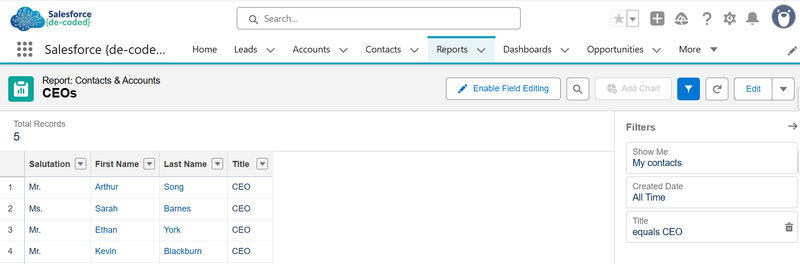
The report search becomes particularly useful when working with large datasets. You might generate a report showing hundreds of accounts across your organization, then use the search to quickly locate the specific few you need to review at that moment.
Related Lists
Related Lists appear on individual record pages and show connected information. When you open an Account record, you'll see sections below the main account details showing Contacts, Opportunities, Cases, Contracts, and other records associated with that account.
Each related list displays records that have a direct relationship to the record you're viewing. The Contacts related list on an Account shows only people who work at that specific company. The Opportunities related list shows only sales opportunities linked to that account. This contextual filtering eliminates the need to search across all records in your system.
Most related lists include their own search capability. If an account has dozens of contacts and you need to find one specific person, you can search within just that account's contacts. This focused search narrows your scope automatically, making it faster than searching across all contacts in your database.
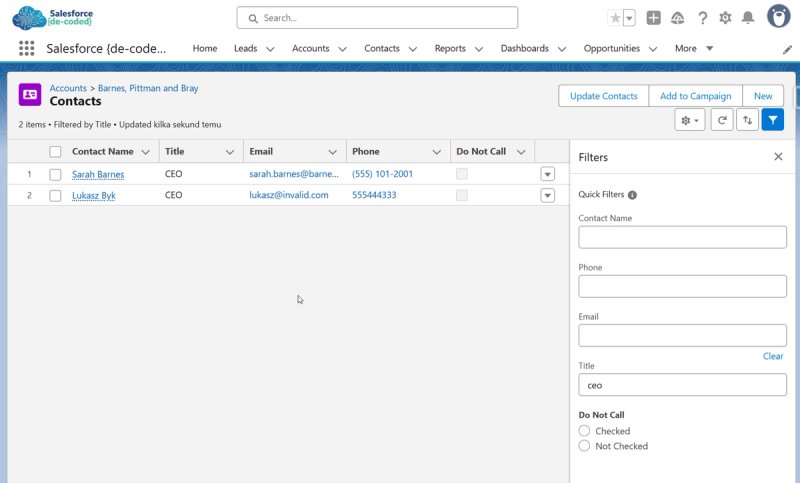
Related lists also support filtering. Many related lists include a filter option that lets you narrow the displayed records based on status, date ranges, or other criteria. You might view only open opportunities for an account, or only contacts with a specific role.
The columns displayed in related lists are configured by your administrator. Different organizations emphasize different information, so the fields you see in a related list reflect what your team considers most important for that relationship type.
Related lists extend beyond just viewing. You can often create new related records directly from the list—clicking "New" on the Contacts related list of an Account automatically creates a contact linked to that account. This streamlined creation process maintains the relationship without requiring you to manually connect the records.
The number of records shown in a related list is typically limited to a manageable set, with an option to view more. This prevents individual record pages from becoming overwhelming while still giving you quick access to related information.
Choosing Your Approach
These four methods address different search scenarios and information needs. The best approach depends on what you're looking for and how much context you already have.
Use Global Search when you need to find something quickly but aren't sure which record type it belongs to, or when you're starting with minimal information like just a name or email address. Global Search casts the widest net across your data.
Use List Views when you're working with groups of records that share common characteristics, or when you regularly need to access the same filtered set of data. List Views work well for ongoing tasks like reviewing accounts in your territory or managing open cases.
Use Reports when you need to analyze data, see relationships between different record types, or export information. Reports provide the most flexibility for understanding patterns and trends in your data.
Use Related Lists when you're already looking at a specific record and need to see or manage its connected information. Related Lists provide the most focused, contextual view of relationships.
Understanding these options allows you to navigate Salesforce more efficiently and find the information you need with less searching.
